Create a Quicklinks
Quicklinks plugin provides an back office interface to manage the list of Quicklinks available on the site. The administration feature of plugin Quicklinks called "Management of Quicklinks".
In the Quicklinks management page, click on "Create Quicklinks" (warning, you must have the necessary rights, see Back office access ). An entry form appears, indicating the fields of generic Quicklinks :
- Title: The title of Quicklinks
- Type: Include (PageInclude) or Portlet
- Workgroup : Restricted view of Quicklinks (back office) only to users registered with the specified workgroup
- Role : Restricted view of Quicklinks (front office) only to registered users with the specified role
-
CSS Style : You can specify the CSS style to use for this
Quicklinks.
By default, three styles are available :- quicklinks (simple vertical list)
- sf-menu (jQuery Superfish horizontal menu)
- sf-menu sf-vertical (jQuery Superfish vertical menu)
- State : enabled (published on the web site) or disabled.
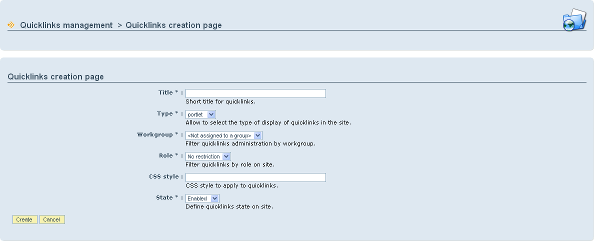
Quicklinks types
There are two quicklinks display modes : the portlet display and PageInclude display. A quicklinks cannot simultaneously be displayed in a portlet and PageInclude:
- The display by portlet : A portlet is a part of a page. It can be inserted into a web page with the "Site administration" interface. A quicklinks portlet can be displayed 0 or n times for each page and on several pages.
- The display by PageInclude: A "PageInclude" is referenced by a Freemarker marker Insertable in the structure templates of Lutece core.
Add an attribute
A quicklinks can have an indefinite number of attributes. Attributes are organized as a tree (the depth of the tree is not limited).
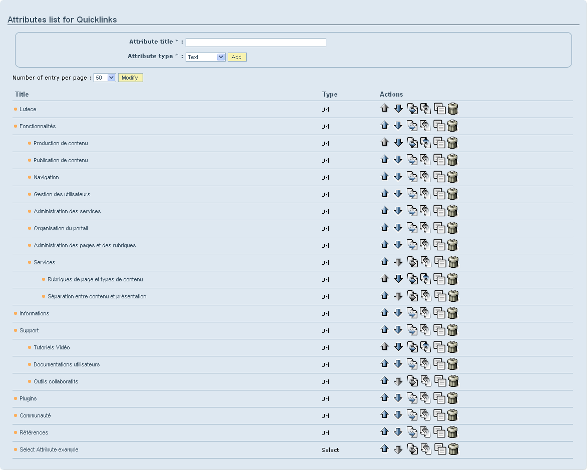
Adding an attribute occurs in the Quicklinks modification page. Choosing the type of attribute you want and click on "Add" button.
Various actions are available for each attribute :
- Up attribute
- down attribute
- Move attribute in the following attribute
- Remove the attribute of its parent attribute
- Duplicate attribute (and its sub-attributes)
- Delete attribute
The different types of attributes are listed below.
Text
The text attribute type offers the webmaster to insert rich text using the back office WYSIWYG editor.
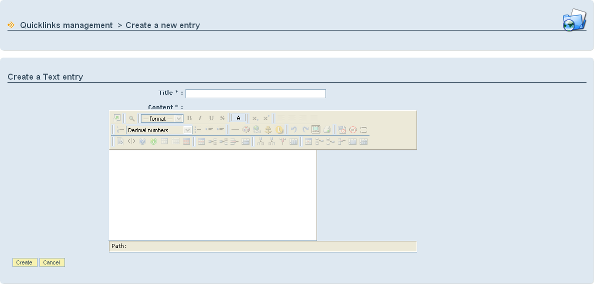
Link
The Link attribute type offers the webmaster to insert a link whose display can be customized.
- Label : text link
- Description: attribute "title" of link
- URL: URL of the link. Warning, the validity of the URL is not validated
- Image: picture of the link
-
Display Properties
- Simple link: only the text link is displayed
- Link + image: the image followed by the text is displayed
- Single image: only the image is displayed
-
Attributes link
- Link to image and text: the text and images are clickable
- Link to text: the text is clickable
- Link to image: the image is clickable
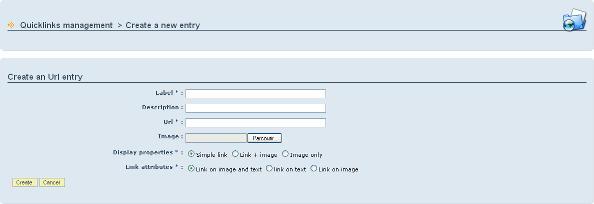
Select box
The select box attribute type offers the webmaster to insert a drop-down list ( "select") whose display can be customized. The interface The management interface lists a selection of capturing the title attribute, then adding successive options (couple "title / url"). On the site, showing this attribute will be displayed as a select field ( "ListBox") with a click on an option load the URL.

Internal link
The Internal Link attribute type offers the possibility to WebMaster to inserting an internal link to the site (a relative link). This link is generated through the mechanism of InsertService. The attribute consists of a field "Title" and a field "Content". The "Content" is read-only and filled via the InsertService. A "Preview" button displays HTML generated content.
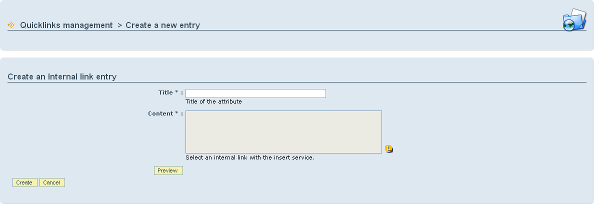
Add a quicklinks on the site
A quicklinks can be displayed in different ways. Two display modes are available : the display in a portlet and with a PageInclude.
Quicklinks portlet
Quicklinks plugin provides a type of portlet called "Quicklinks". Quicklinks portlet types can be displayed on any standard page of the site. The only specific configuration for this type of portlet is the choice of quicklinks. The creation of a portlet Quicklinks did not differ with other types of portlet. The management portlets in the pages is done in the site administration feature.
PageInclude
The quicklinks "PageInclude" provides for each type quicklinks "Include" a Freemarker marker to insert it into templates site :
- page_frameset.html
- page_header_home.html
- page_header_internal.html
- page_footer.html
- ...
Example insertion of markeur "quicklinks_1" corresponds to Quicklinks identifier number 1 in page_frameset.html:
<body onload="setHover( 'menu-main' );">
${page_header}
${page_main_menu}
<hr />
<div id="page">
${page_path}
<div id="Quicklinks">
${quicklinks_1?default("<!-- No Quicklinks 1-->")}
</div>
${page_content}
</div>
<div style="clear: both;"> </div>
${page_footer}
${statistical_include}
</body>
Access
Access to the plugin is restricted on the web site and in the back office.
Web site
Each quicklinks can be given a Lutece role, to restrict access only to authorized users linked with this role. If the type is Quicklinks portlet, users without access to a portlet role will empty. If the quicklinks type is "Include", the include will be empty, the quicklinks will not appear.
Back office
The quicklinks administration interface is subject to resctriction access. The manager must have the right "management Quicklinks" in its list of rights.
The quicklinks list may be restricted by workgroup. The manager will see Quicklinks that not related to a workgroup or those in relation with its workgroups.
In addition, each actions on a Quicklinks can be controlled through roles. The list of actions on a Quicklinks is available below :
- CREATE (quicklinks creation)
- DELETE (quicklinks deletion)
- MODIFY (quicklinks modification)
- COPY (quicklinks copy)
- CHANGE_STATE (quiklinks state change)



